
The step-by-step Vtuber Modeling Ultimate Guide
The world of VTubers is an exciting blend of technology, creativity, and online culture. Central to a VTuber’s identity is their virtual avatar, which represents
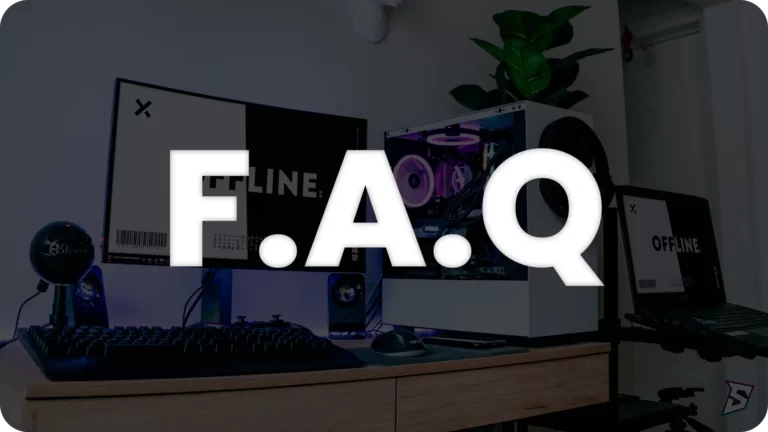
2022 was one of the best years to start your career as a streamer and fulfill your dream, to ensure your success Stream Skins works hard with several products for streamers such as Twitch Overlays, Stream Packs, Emotes, Banners and more to give a boost in your stream and show your viewes your commitment to the work.
With that in mind, we’ve separated some frequently asked questions and tips that we’ve developed over the course of this year to help your career as a streamer and finally achieve your dream of reaching the top of Twitch!
Twitch Overlays are graphic projects designed to improve your stream and consolidate your brand making your viewers realize the value of your stream and have more engagement generating your own community. However, we felt that Twitch Overlays lacked something more and that we could add more elements such as banners, emotes, alerts, subs medals, scene transitions and other features to their lives.
So we created Stream Packs, complete packages for your stream containing the essentials to become a professional and successful streamer, with everything from overlays to elements for Twitch, OBS Studio, Streamlabs Desktop and Streamelements.
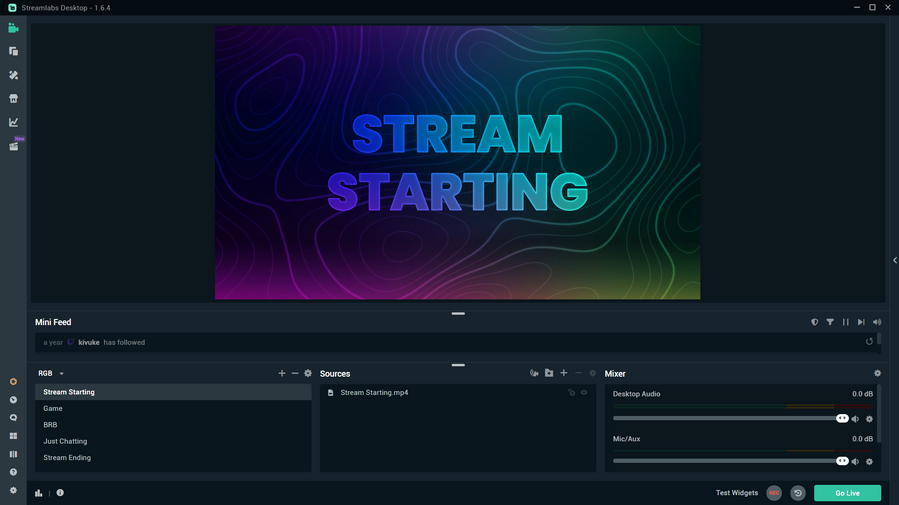
We also know that there may be some questions left over from the stream pack items such as “What is the Stream Starting scene for?” and “How to best use it?” with that in mind we will explain each item in the stream pack and how to use them in the most efficient way.
The Stream Starting or Starting Soon scene is one of the most important for your stream, it serves as a “Waiting Room” for your viewers to wait while you make the final adjustments to your live, but do you know what all its functions are?
1. Share your live link on social media
A great use of this scene is to share your live in the main media such as instagram, twitter, facebook, whatsapp and discord groups, so people who click on the link will stay in this scene until you start the live, this helps in the retention of the audience as it is good better than broadcasting your offline stream and people finding an off channel and then closing it down to do something else.
2. Adjust the songs in your stream
We all know that a stream is much better with music and this is the perfect time for you to adjust your playlist to liven up your audience while waiting for the stream to start, remember that Twitch doesn’t allow copyrighted music to play so always look for copyright free playlists, we recommend Streambeats created by Harris Heller which contains great songs 100% copyright free.
3. Adjust and check sound, dropped frames and stream settings
This moment is also for you to check if the frames are good, the volume is at the right time and if everything is configured to start your stream in the best possible way.
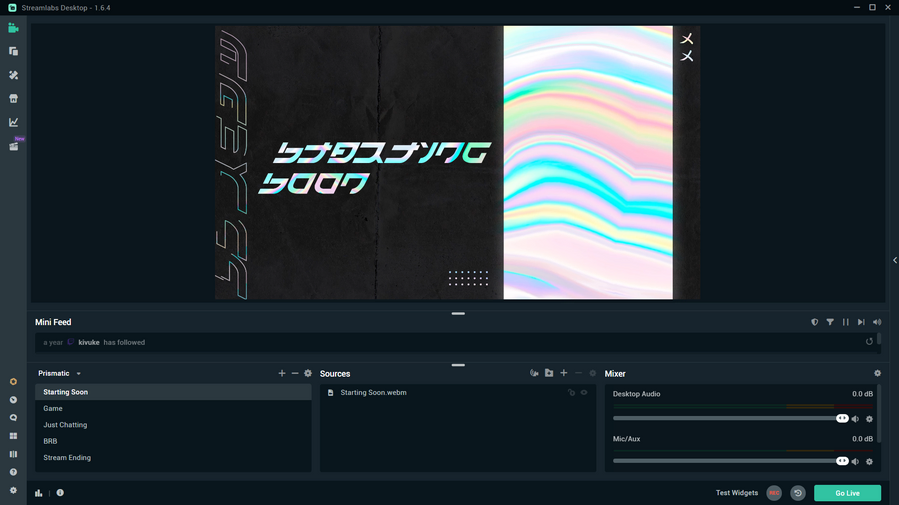
With Stream Skins installing your Stream Pack is quick and easy, we work hard day after day to improve our products and today we have a system for simple and quick installation, to find out more check out our post on how to configure your stream pack.
We also have a video on youtube explaining the installation step by step:
Great question, Stream Skins produces the best designs for Twitch, Youtube and Facebook. Stream Packs, Overlays, Alerts, Emotes and Badges.
Check out our store with dozens of options and choose the one that best suits your style to fit your stream perfectly!

The world of VTubers is an exciting blend of technology, creativity, and online culture. Central to a VTuber’s identity is their virtual avatar, which represents

Looking for a free VTuber model that’s fully rigged, stylish, and stream-ready? You’ve found it. This professionally designed Live2D model is free for personal use
Stream Skins is a Design Company focused on improving your stream.

Do you want to evolve your stream?
Premium Stream Overlays, Starting Soon, BRB, Stream Ending, Facecams, Transitions, Twitch Banners & Panels. Check out our Stream Shop.